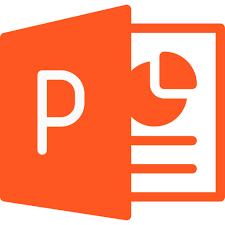
- Payment Options:
Subscription R2,500 pmSelf-paced R6,500
- Inlcudes:
- Exam Fee: No
- Labs: Yes
- Test Prep: Yes
- Mentor Support: Yes
Subscription Plan: This plan provides not only access to our extensive course catalog but also dedicated mentorship for content mastery and effective career planning. Please note, course completion is required before starting a new one, ensuring a solid grasp of material. The plan requires an initial R2,500 deposit, reflecting our commitment to quality education. You may cancel anytime with a month's notice. Start your learning journey today!
Self-paced: Unlock your learning potential with our one-time payment option. This plan offers you access to comprehensive training manuals and supplemental materials for a period of up to 12 months, empowering you to learn at your own pace. While this option does not include mentor support, our dedicated career advisors remain readily available to guide you. Make a single investment to revolutionize your learning experience and open doors to new possibilities.
Microsoft Powerpoint Expert
Becoming a PowerPoint expert is crucial for creating compelling presentations. It's a versatile tool for various purposes, like business meetings and educational lectures. Master basics like slide creation, text, and images, then advance to features like animations and multimedia. Practice, explore resources, and seek feedback for continuous improvement. Your PowerPoint proficiency will enable you to craft polished, impactful presentations.
Certification Objectives:
Lesson 1: About This Course
- Course Description
Lesson 2: Customizing Design Templates
- Topic A: Modify Slide Masters and Slide Layouts
- Topic B: Modify the Notes Master and the Handout Master
- Topic C: Add Headers and Footers
- Summary
Lesson 3: Adding Tables
- Topic A: Create a Table
- Topic B: Format a Table
- Topic C: Insert a Table from Other Microsoft Office Applications
- Summary
Lesson 4: Adding Charts
- Topic A: Create a Chart
- Topic B: Format a Chart
- Topic C: Insert a Chart from Microsoft Excel
- Summary
Lesson 5: Working with Media
- Topic A: Add Audio to a Presentation
- Topic B: Add Video to a Presentation
- Topic C: Add a Screen Recording
- Summary
Lesson 6: Building Advanced Transitions and Animations
- Topic A: Use the Morph Transition
- Topic B: Customize Animations
- Summary
Lesson 7: Finalizing a Presentation
- Topic A: Review a Presentation
- Topic B: Enhance a Live Presentation
- Topic C: Record a Presentation
- Topic D: Set Up a Slide Show
- Summary
Lesson 8: Modifying Presentation Navigation
- Topic A: Divide a Presentation into Sections
- Topic B: Add Links
- Topic C: Create a Custom Slide Show
- Summary
Lesson 9: Securing and Distributing a Presentation
- Topic A: Secure a Presentation
- Topic B: Create Digital Media
- Summary
Appendix A: Microsoft®PowerPoint® Common Keyboard Shortcuts
Appendix B: Using Ink to Hand Draw Elements
- Topic A: Draw Objects
- Topic B: Write Math Equations
Hands-on LAB Activities
Customizing Design Templates
- Changing the Background of an Image
- Inserting a Logo into the Slide Master and Modifying its Alternative Text
- Creating and Saving a New Template
- Scaling the Image in the Slide Master
- Modifying the Background Style of the Slide Master
- Applying a New Theme to the Slide Master
- Modifying the Handout Master
- Modifying the Notes Master
- Creating a Custom Slide Layout
- Adding Footers
Adding Tables
- Creating a Table
- Formatting a Table
Adding Charts
- Formatting a Chart
Working with Media
- Adding the Playback Settings to a Video
- Adding the Video Style
- Adding a Screen Recording
Building Advanced Transitions and Animations
- Applying the Morph Transition to a Shape
- Using the Morph Naming Scheme to Transform One Shape into Another
- Adding a Triangular Motion Path
- Animating a SmartArt Graphic
- Applying and Modifying Animation Effects to a Graphic
Finalizing a Presentation
- Comparing the Presentations
- Adding a Comment to a Slide
- Annotating a Presentation
- Recording a Presentation
Modifying Presentation Navigation
- Adding and Managing Sections
- Adding an Action Button
- Creating and Modifying a Custom Slide Show
Securing and Distributing a Presentation
- Packaging a Presentation
Target Audience:
Microsoft PowerPoint Expert course includes professionals, educators, presenters, and anyone seeking to enhance their presentation skills to create more engaging and impactful content. This course is particularly beneficial for individuals who regularly use PowerPoint for business presentations, educational lectures, or other professional purposes. It's designed to help them master advanced features and techniques to elevate the quality and effectiveness of their presentations.
Prerequisite Skills:
To undertake the Microsoft PowerPoint Expert course, it's advisable to have a solid understanding of the basic functionalities of PowerPoint. Familiarity with tasks like creating, formatting, and editing slides, as well as adding text and images, is essential. Additionally, a basic knowledge of features like animations, transitions, and multimedia integration would be beneficial as the course may build upon these concepts. Overall, a foundational understanding of PowerPoint's core functionalities will provide a strong basis for effectively learning and applying advanced techniques in the course.
Please contact us for any queries via phone or our contact form. We will be happy to answer your questions.
Ferndale,
2194 South Africa
Tel: +2711-781 8014 (Johannesburg)
+2721-020-0111 (Cape Town)
ZA
Jumping Bean Contact Form!